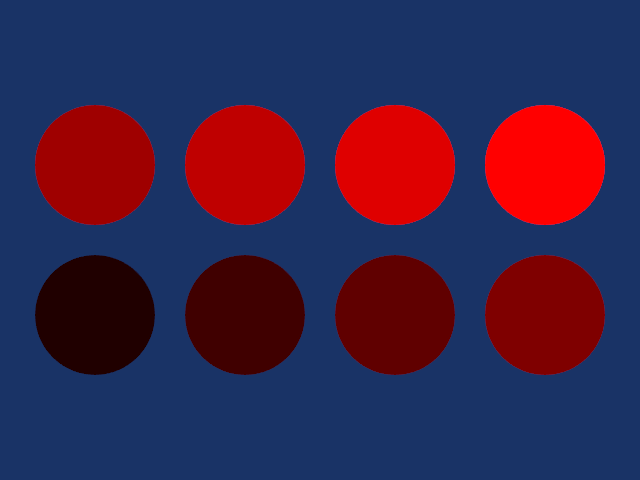AmbientSpheres
Repository source: AmbientSpheres
Description¶
Note
The original source code for this example is here.
Info
Similar examples setting the diffuse and specular properties are: See DiffuseSpheres.cxx, DiffuseSpheres.py and SpecularSpheres.cxx, SpecularSpheres.py.
Question
If you have a question about this example, please use the VTK Discourse Forum
Code¶
AmbientSpheres.java
import vtk.vtkActor;
import vtk.vtkLight;
import vtk.vtkNamedColors;
import vtk.vtkNativeLibrary;
import vtk.vtkPolyDataMapper;
import vtk.vtkRenderer;
import vtk.vtkRenderWindow;
import vtk.vtkRenderWindowInteractor;
import vtk.vtkSphereSource;
public class AmbientSpheres {
// -----------------------------------------------------------------
// Load VTK library and print which library was not properly loaded
static {
if (!vtkNativeLibrary.LoadAllNativeLibraries()) {
for (vtkNativeLibrary lib : vtkNativeLibrary.values()) {
if (!lib.IsLoaded()) {
System.out.println(lib.GetLibraryName() + " not loaded");
}
}
}
vtkNativeLibrary.DisableOutputWindow(null);
}
// -----------------------------------------------------------------
public static void main(String s[]) {
vtkNamedColors colors = new vtkNamedColors();
double bkg[] = new double[]{0.1, 0.2, 0.4, 1.0};
double spheresColor[] = new double[4];
colors.GetColor("Red", spheresColor);
// The following lines create a sphere represented by polygons.
//
vtkSphereSource SphereSource = new vtkSphereSource();
SphereSource.SetThetaResolution(100);
SphereSource.SetPhiResolution(50);
// The mapper is responsible for pushing the geometry into the graphics
// library. It may also do color mapping, if scalars or other attributes
// are defined.
//
vtkPolyDataMapper sphereMapper = new vtkPolyDataMapper();
sphereMapper.SetInputConnection(SphereSource.GetOutputPort());
// The actor is a grouping mechanism: besides the geometry (mapper), it
// also has a property, transformation matrix, and/or texture map.
// In this example we create eight different spheres (two rows of four
// spheres) and set the specular lighting coefficients. A little ambient
// is turned on so the sphere is not completely black on the back side.
// Since we are using the same sphere source and mapper for all eight spheres
// we will use an array.
//
double ambient = 0.125;
double diffuse = 0.0;
double specular = 0.0;
double position[] = new double[]{0.0, 0.0, 0.0};
vtkActor[] Sphere = new vtkActor[8];
for (int i = 0; i < 8; ++i) {
Sphere[i] = new vtkActor();
Sphere[i].SetMapper(sphereMapper);
Sphere[i].GetProperty().SetColor(spheresColor);
Sphere[i].GetProperty().SetAmbient(ambient);
Sphere[i].GetProperty().SetDiffuse(diffuse);
Sphere[i].GetProperty().SetSpecular(specular);
Sphere[i].AddPosition(position);
ambient += 0.125;
position[0] += 1.25;
if (i == 3) {
position[0] = 0;
position[1] = 1.25;
}
}
// Create the graphics structure. The renderer renders into the
// render window. The render window interactor captures mouse events
// and will perform appropriate camera or actor manipulation
// depending on the nature of the events.
//
vtkRenderer ren = new vtkRenderer();
vtkRenderWindow renWin = new vtkRenderWindow();
renWin.AddRenderer(ren);
vtkRenderWindowInteractor iren = new vtkRenderWindowInteractor();
iren.SetRenderWindow(renWin);
// Add the actors to the renderer, set the background and size.
for (int i = 0; i < 8; ++i) {
ren.AddActor(Sphere[i]);
}
ren.SetBackground(bkg);
renWin.SetSize(640, 480);
// Set up the lighting.
vtkLight Light = new vtkLight();
Light.SetFocalPoint(1.875, 0.6125, 0);
Light.SetPosition(0.875, 1.6125, 1);
ren.AddLight(Light);
// We want to eliminate perspective effects on the apparent lighting.
// Parallel camera projection will be used. To zoom in parallel projection
// mode, the ParallelScale is set.
//
ren.GetActiveCamera().SetFocalPoint(0, 0, 0);
ren.GetActiveCamera().SetPosition(0, 0, 1);
ren.GetActiveCamera().SetViewUp(0, 1, 0);
ren.GetActiveCamera().ParallelProjectionOn();
ren.ResetCamera();
ren.GetActiveCamera().SetParallelScale(2.0);
iren.Initialize();
renWin.Render();
iren.Start();
}
}